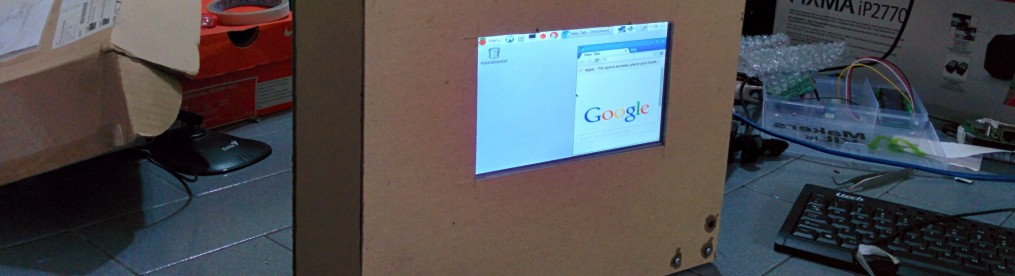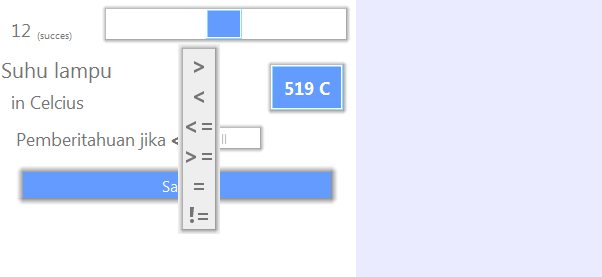Install all of library of openCV
follow this step http://docs.opencv.org/2.4/doc/tutorials/introduction/linux_install/linux_install.html
git clone git://github.com/opencv/opencv.git
cd opencv
git checkout 2.4
mkdir build
cd build
cmake -DBUILD_SHARED_LIBS=OFF ..
check the java path. if all of java is ok, avoid this step. if can’t find java path, junit and ant, use this command.
export JAVA_HOME=/usr/lib/jvm/java-6-oracle
cmake -DBUILD_SHARED_LIBS=OFF ..
and then make
make -j8
and then install
sudo make install
all step is ok. and then you must integrate openCV to netbeans using remote desktop development.
go to Netbeans project –> properties –> VM Option
add the native library
-Djava.library.path=”/usr/local/share/OpenCV/java/”
in project dont forget to add library java. Download the opencv_2413.jar in directory /usr/local/share/OpenCV/java/ to local computer and add to library in netbeans.
run using remote debugging.
and then finish… 🙂
note :
if there are a problem about
HIGHGUI ERROR: V4L/V4L2: VIDIOC_S_CROP
HIGHGUI ERROR: V4L2: Pixel format of incoming image is unsupported by OpenCV
dont forget to install libv4l-dev
sudo apt-get install libv4l-dev
and recompile
thankyouu
note :
dont forget to install libv4l-dev
su